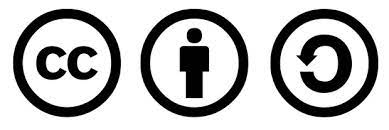RMarkdown
Reproducible Research?! What is it? 🤷️
-
Have you ever reproduced someone else’s research analysis?
-
How about reproducing your own old work? What tools did you use?
-
Do you know how to reproduce your collaborator’s work? Was it hard or easy?
-
How would you go about extending the analysis further?
-
If you notice a data error how easy would it be to re-create the analysis?
-
What if your collaborator is no longer available?
-
What is R Markdown?
-
Wizardry
Alison Hill from R Markdown Anatomy
R Markdown can help generate:
- HTML documents
- Notebooks in which you’ve run code chunks individually
- PDFs that you can print out to follow along physically with the course
- This entire R course website
It enables you to:
- save and execute code and display its output
- create high quality reports that could include LaTeX equations
What is great about R Markdown documents is that they are fully reproducible and support many static and dynamic output formats, to name a few: PDF, HTML, MS Word, Beamer… You can incorporate narrative text and code of your data analysis to produce an elegantly formatted story telling journey.
It is a variant of Markdown that has embedded R code chunks (denoted by three back ticks), to be used with knitr to make it easy to create reproducible web-based reports.
R Markdown is a plain text file that has the extension .Rmd
To use R Markdown you will need to install the package from CRAN and load it with:
install.packages("rmarkdown", repos = "http://cran.us.r-project.org")
suppressPackageStartupMessages(library(rmarkdown))
RMarkdown Appreciation
Before we start learning about RMarkdown let us do an exercise of RMarkdown appreciation 😇
👉 Go to the following GitHub repo to download the material: https://github.com/TanjaKec/RMarkdown4RR
Inside the data folder you will find the following csv files:
- athlete_events.csv
- noc_regions.csv
- exyu_olympic.csv
Split into groups of three and discuss how you would produce a Word document or a PowerPoint presentation to present your findings for the following problem:
Open the exyu_olympic.csv file in Excel and try to:
- Find the number of medals per team?
- Find the number of medals per team for the last Rio games?
- Visualise data about the number of female and male athletes from ex YU countries available in the data set.
We will work on this for the next 10 minutes. 🕟😬
We already have the R code that will provide the results for those questions. 👆😅
Open the RMarkdown4RR.Rproj file. Once you get RStudio up and running for the given project click on the “R/script1.R” file and run it chunk by chunk. 👏👏👏
The question we have now is: Can we put this into a document or a presentation? 🤔 Of course we can, but we need to learn how to do it. 🤓
Starting with RMarkdown
Task 1:
Open the file RMarkdown_Intro.Rmd
-
Change the title of the Markdown Document from
My First Markdown DocumenttoRMarkdown Introduction. -
Click the “Knit” button to see the compiled version of your sample code.
Congratulations! You’ve just Knitted your first Rmd document!!!! 👍😃
Basic Text editing
Task 2: Let’s format this document further by
-
Changing the author of the document to your own name
-
Rewriting the first sentence of the document to say “This is my first R Markdown document”
-
Recompiling the document so you can see your changes
Adding a link
You can turn a word into a link by surrounding it in hard brackets: [ ] and then placing the link behind it in parentheses: ( ), like this:
[RStudio](www.rstudio.com)
Task 3: Make GitHub in the following paragraph link to https://github.com/TanjaKec/RMarkdown4RR
Text formatting
To embed formatting instructions into your document using Markdown, you would surround text by:
-
one asterisk to make it italic: italic
-
two asterisks to make it bold: bold and
-
backticks to make it monospaced:
monospaced.
To make an ordered list you need to place each item on a new line after a number followed by a period followed by a space:
- order list
- second item
💡! Note that you need to place a blank line between the list and any paragraphs that come before it.
Task 4:
- Make the following paragraph in your Rmd document look like this:
When analysing data… The variables can be one of two broad types:
-
Attribute variable: has its outcomes described in terms of its characteristics or attributes;
-
Measured variable: has the resulting outcome expressed in numerical terms.
- Make the word Knit in the following paragraph italic.
Embedding the R code
To embed an R code chunk you would use three back ticks:
chunk of code
Task 5: Replace the cars data set with the gapminder data set. Don’t forget to load the gapminder package using library(gapminder).
If you haven’t got the gapminder package available in your system you will need to install it:
install.packages("gapminder").
Prevent printing of the R code
You can also embed plots by setting echo = FALSE to the code chunk to
prevent printing of the R code that generates the plot:
chunk of code
Task 6: Replace the base boxplot of mpg vs. cyl by a ggplot’s boxplot to examine a relationship between continent and lifeExp (note that you can use some of the dplyr functions!).
suppressPackageStartupMessages(library(dplyr))
library(ggplot2)
# ggplot boxplot
ggplot(gapminder, aes(x = continent, y = lifeExp)) +
geom_boxplot(outlier.colour = "hotpink") +
geom_jitter(position = position_jitter(width = 0.1, height = 0),
alpha = .2) +
labs (title= "Life Exp. vs. Continent",
x = "Continent", y = "Life Exp.") +
theme(legend.position = "none",
panel.border = element_rect(fill = NA,
colour = "black",
size = .75),
plot.title=element_text(hjust=0.5))
Adding LaTex equations
Finally, if you wish to add mathematical equations to your Markdown document you can easily embed LaTeX maths equations into your report.
To display an equation in its own line it needs to be surrounded by the double dollar symbol:
$$ y = a + bx $$,
or to embed an equation in line within the text you would use only one dollar symbol: $y = a + bx$.
Task 7: Display the equation in the Including Mathematical Equations paragraph into its own line.
Congratulations! You have got the basics to start creating your own fabulous dynamic documents… !!!! 👍😃
Taking a Step Further
Now you’ve got the basics of rmarkdown we will move on to editing more sophisticated features of your dynamic document.
When creating an HTML document from R Markdown, you need to specify the HTML document output format in the YAML metadata of your document. You can learn more about it by checking this chapter of R Markdown: The Definitive Guide book.
Let us go through the next set of prepared .rmd files in your RMarkdown4RR project folder.
Do you remember our RMarkdown Appreciation exercise? 😃
There is a list of files you should open and knit to see what features are incorporated into the documents and to learn how it is done.
-
File
01_rmdApprec.Rmdincorporates the R code given inR/script1.Rfile. Open thisRmdfile and check its metadata. Try to play around with the document’s layout by changing some of the features, such as the table of contents (TOC) using the toc option or theme (for more available themes you can use see the blog post r-markdown-theme-gallery. -
File
02_rmdApprec.Rmdenables you to create scientific and technical writing, native to the web by using the Distill Basics template. For more see https://rstudio.github.io/distill/basics.html. -
File
03_rmdApprec.Rmdshows you how to add a static image file to your document. You should check the following blog post Tips and tricks for working with images and figures in R Markdown documents by Zev Ross. -
File
04_rmdApprec.Rmdillustrates happy collaboration with Rmd to docx. -
File
05_rmdApprec.Rmdshows how to put your work into a slide show. -
File
06_rmdApprec.Rmdis a slide show you can upload on Rstudio’s RPubs server for sharing documents on the web.
Install the rticles package to get all of the available rmd templates for various paper articles.
This section is based on the material developed by Dr Alison Hill for R Markdown for Medicine workshop.
R is a powerful tool for reproducible research. There are many other packages that you could also use for sharing your work. Creating Shiny application using the R::Shiny package is a nice way of engaging with the audience while sharing your work. Here is an example of reproducible research of the problem used in the Resampling in the Undergraduate Statistics Curriculum paper:
https://tatjanakec.shinyapps.io/permutation_bootstrap/
Reproducible research should not be a burden for anybody who takes their research seriously. If nothing else, the good habits of reproducibility may actually turn out to be a time-saver in the longer run for any research practitioner.
Why use Git?
-
Easy to use
-
Making a mistake is not ‘the end of the world’
-
Allows you to keep a history of changes to your project through which it is easy to navigate
-
Takes up minimal space
Why use a Hosting Service Like Github
-
Backup of your project
-
No need for a server: easy to set up
-
GitHub’s strong community: your colleagues are probably already there
-
Provides tools to help enhance collaboration
-
A common location to share your work
Putting your R project on GitHub from RStudio
We will go through the basic steps of connecting RStudio with your GitHub account, but for more detailed instructions you should check Happy Git with R.
We are going to assume you are already familiar with and have done:
☑️ Chapter 5: Register a GitHub account
☑️ Chapter 6: Install or upgrade R and RStudio
- Go to your GitHub account and create a new repository
-
Give it a meaningful name
-
Copy repo’s HTTPS address
In RStudio
-
Open a new project in RStudio: File ➡️ New Project…
-
Select Version Control ➡️ Git
-
Paste the address of your Git repo
and check the box forOpen in new sessionbefore you hit theCreate Projectbutton.
You’re ready to go! 😃
You would definitely find the following useful:
Material is released under a Creative Commons Attribution-ShareAlike 4.0 International License.